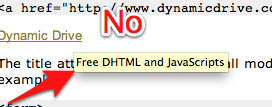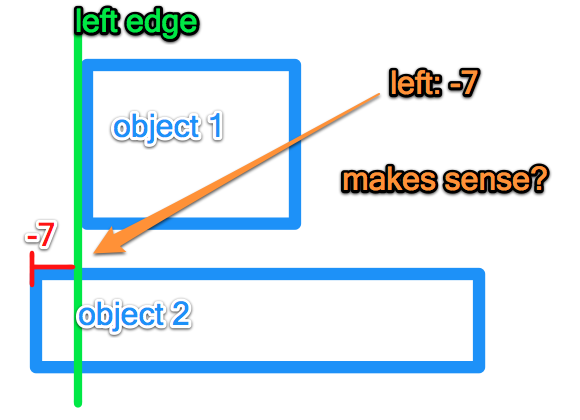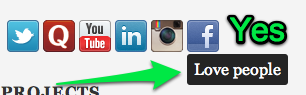I spent just as much time implementing a small feature today, as I took yesterday to build the whole website. Sheesh. 🙂
Uncategorized
My website lives!!!! – sort of.
My website lives!!!! – sort of.
Image Formats – what, why, and which.
Images are a large part of any website, so I decided to learn more about them today.
Create – Always learning…
If you haven't seen this video ([youtube http://www.youtube.com/watch?v=RhLlnq5yY7k?wmode=transparent]) watch it. It is a minute and a half and I always come away having learned something.
Week Review #2
Responsive Web Design – the new thang
Responsive web design is the new thing. It is pretty sweet. Want an example? Go to saltsurf.com and resize your browser window. Sweet no?
FTP
It’s about to get FTP in here. Today I learned about file transfer. To get your website on your server you need to transmit the bits. FTP is how you do that. First the practical. Cyberduck (http://cyberduck.ch/) is widely regarded as the best free Mac FTP tool. Download it, try it out. Theoretical – I hear quite a few devs use Dropbox to sync their server files and their development files. Which is actually really smart. When you want to add a file to your server, just drag it into the Dropbox file. After reading up on it, it has limitations. You are limited to HTML and client side scripts or complete access to the server. Might be fun to try. On another note I get my computer back from the Apple Store tomorrow. My trackpad if fixed and we are ready to roll.
FTP
It’s about to get FTP in here. Today I learned about file transfer. To get your website on your server you need to transmit the bits. FTP is how you do that. First the practical. Cyberduck (http://cyberduck.ch/) is widely regarded as the best free Mac FTP tool. Download it, try it out. Theoretical – I hear quite a few devs use Dropbox to sync their server files and their development files. Which is actually really smart. When you want to add a file to your server, just drag it into the Dropbox file. After reading up on it, it has limitations. You are limited to HTML and client side scripts or complete access to the server. Might be fun to try. On another note I get my computer back from the Apple Store tomorrow. My trackpad if fixed and we are ready to roll.
History of php
Php is awesome. I have been learning about it as I build my webpage. It was created in 1995 by one guy, Rasmus Ledorf. He wrote a set of scripts to run his own webpage. That’s why php stands for “Personal Home Page”. He released the scripts and they have become php today. That is inspiring. To think that something you create to help yourself would eventually be installed on 20 million websites. PS – see the Avengers. It is awesome.