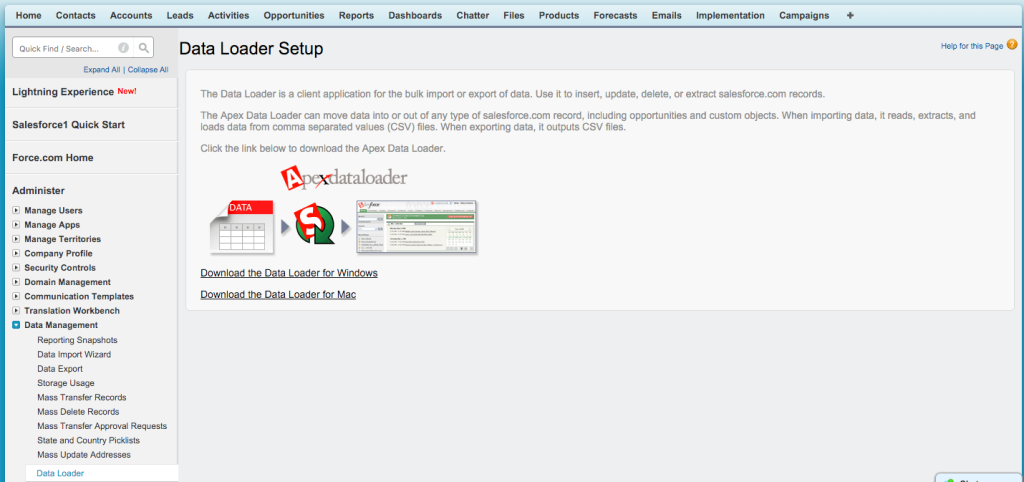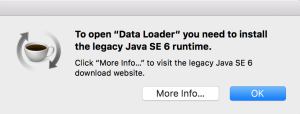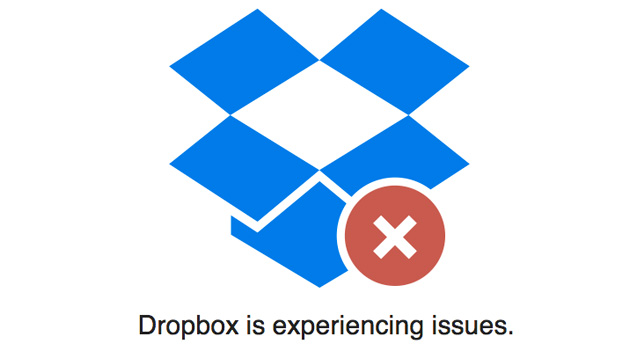This should not have been so hard. I couldn’t find, for the life of me a link to download the Apex Data Loader for Mac. I search and searched and finally found it in the release notes for the Winter SF release.
Inside SF, go to Setup>Data Management>Data Loader. There you are finally presented with a link.
Why Salesforce couldn’t just put a link out there, I don’t know. So hopefully someone finds this while Googling and it saves them some time.
Sometimes I can’t stand Salesforce… ?
UPDATE: To open “Data Loader” you need to install the legacy Java SE 6 runtime.
Download it here – https://support.apple.com/kb/DL1572?locale=en_US
Downloaded and installed. Then you get this error: “Data Loader” is damaged and can’t be opened. You should move it to the Trash.
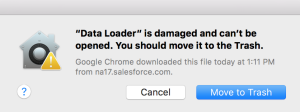
Found this Stack Exchange post. Data Loader Download Not Working on Mac which has this solution: “Go to System preferences, Security and Privacy, click the padlock, type in password, check option Allow apps downloaded from: Anywhere.”
This worked. So I opened it and it worked. However logging in doesn’t work. I know the username and password are correct but Data Loader tells me “Error logging in to Salesforce. Please check your username and password.”
Found this Stack Exchange post. I get an error logging into Apex Data Loader. “Please check your username and password”, which tells me I have to add your security token to end of your password. What?!
Problem is there are other things using that token, so I don’t want to reset it. But someone asked this here, Can I get my security token without having to reset it?, no you can’t. So I need to reset it.
Moral of the story is, Salesforce is awful, and Stack Exchange saves the day again.
Also, if you have to use the Data Loader, first, try dataloader.io. Works way easier, don’t need the silly security token, don’t need to install Java. Seriously check it out.